HOW TO ADD BACKGOUND IMAGE IN POWERPOINT
Welcome everyone. Here I am going to show you how to add a background image
in your PowerPoint presentation.
- Open your PowerPoint.
- Select the slide.
- Click on the Insert tab.
- In the insert tab, you will find an option 'picture'.
- Click on 'picture'.
- When you will click on the picture a pop-up window will appear.
- Select the image which you want to select as a background image.
- Then click on insert.
- When you will click on insert, the button will appear on the slide.
- Now make the image fit onto the slide.
- Now click on the 'sent to back' button. The image will be sent back. Make the color of the image white so that it becomes visible.
- The background image is not looking that good so I will change the contrast and brightness of the image.
- After changing the contrast and brightness of the image it looks like this. If you are satisfied with the look of your background image then no need to edit it. My background was not that much good so I have edited it. I hope you like this tutorial.
''The average men consume. The wise create.''- Maxime Lagacé

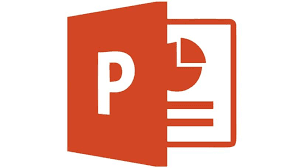








very informative
ReplyDeletePost a Comment